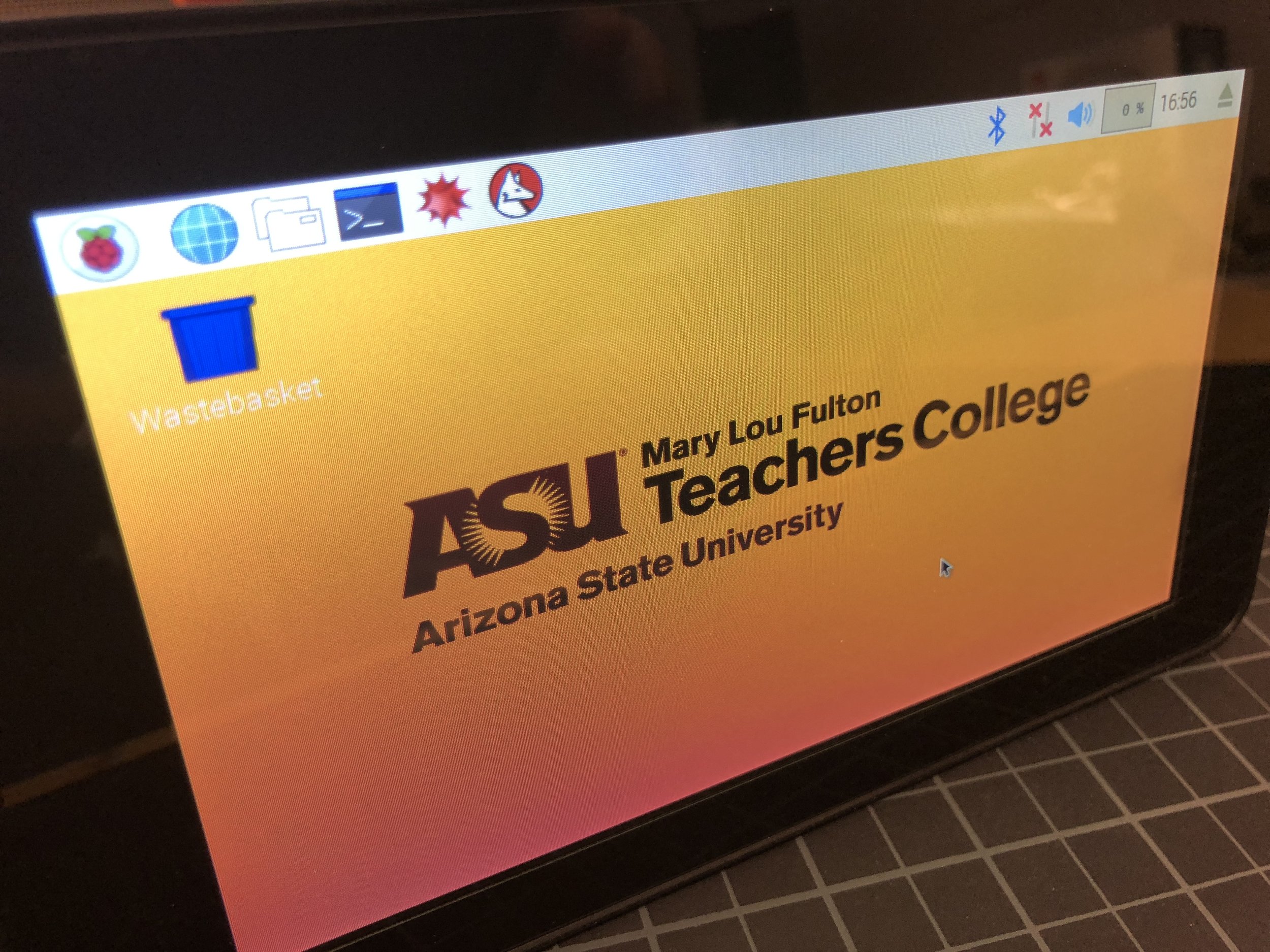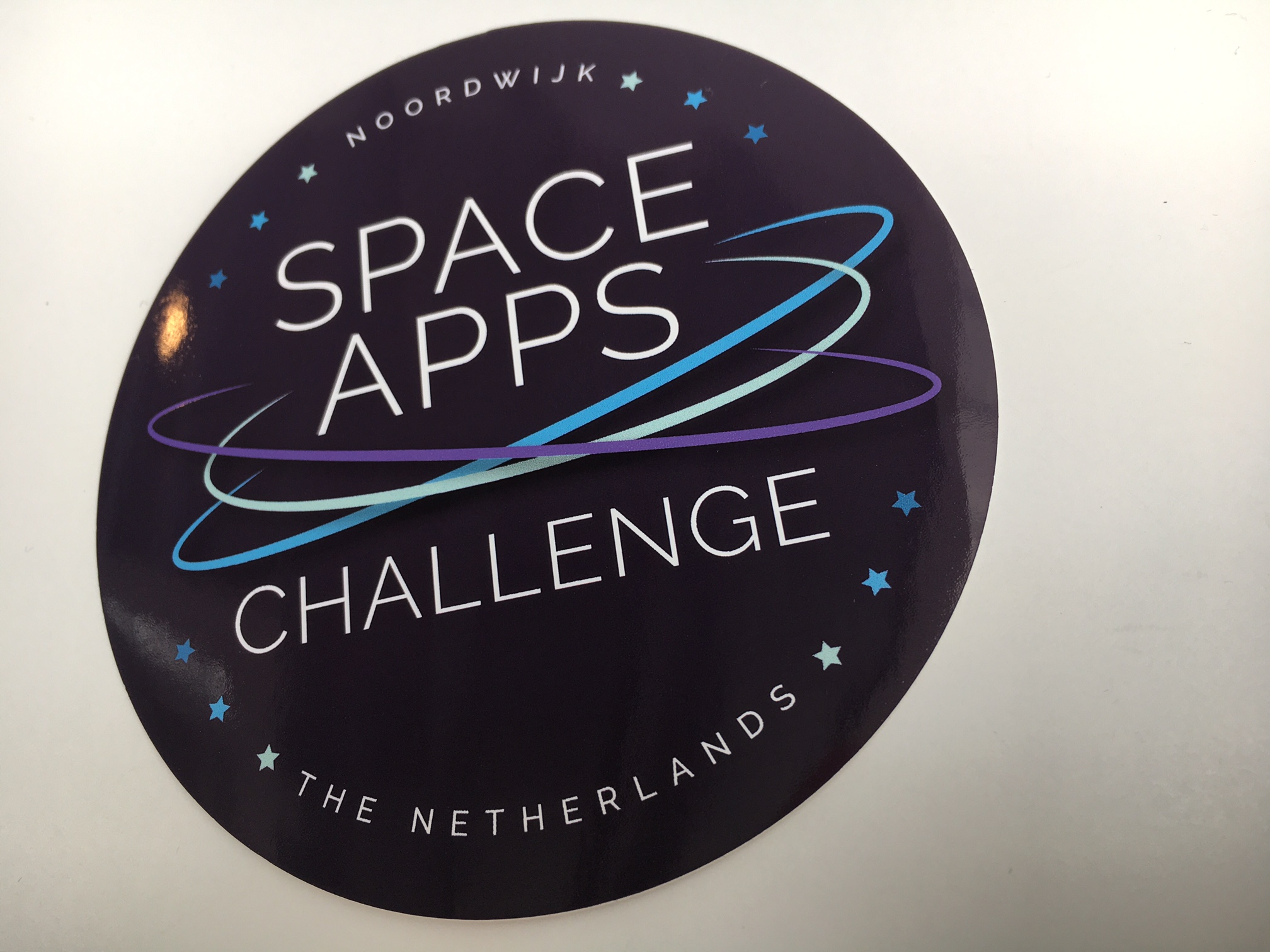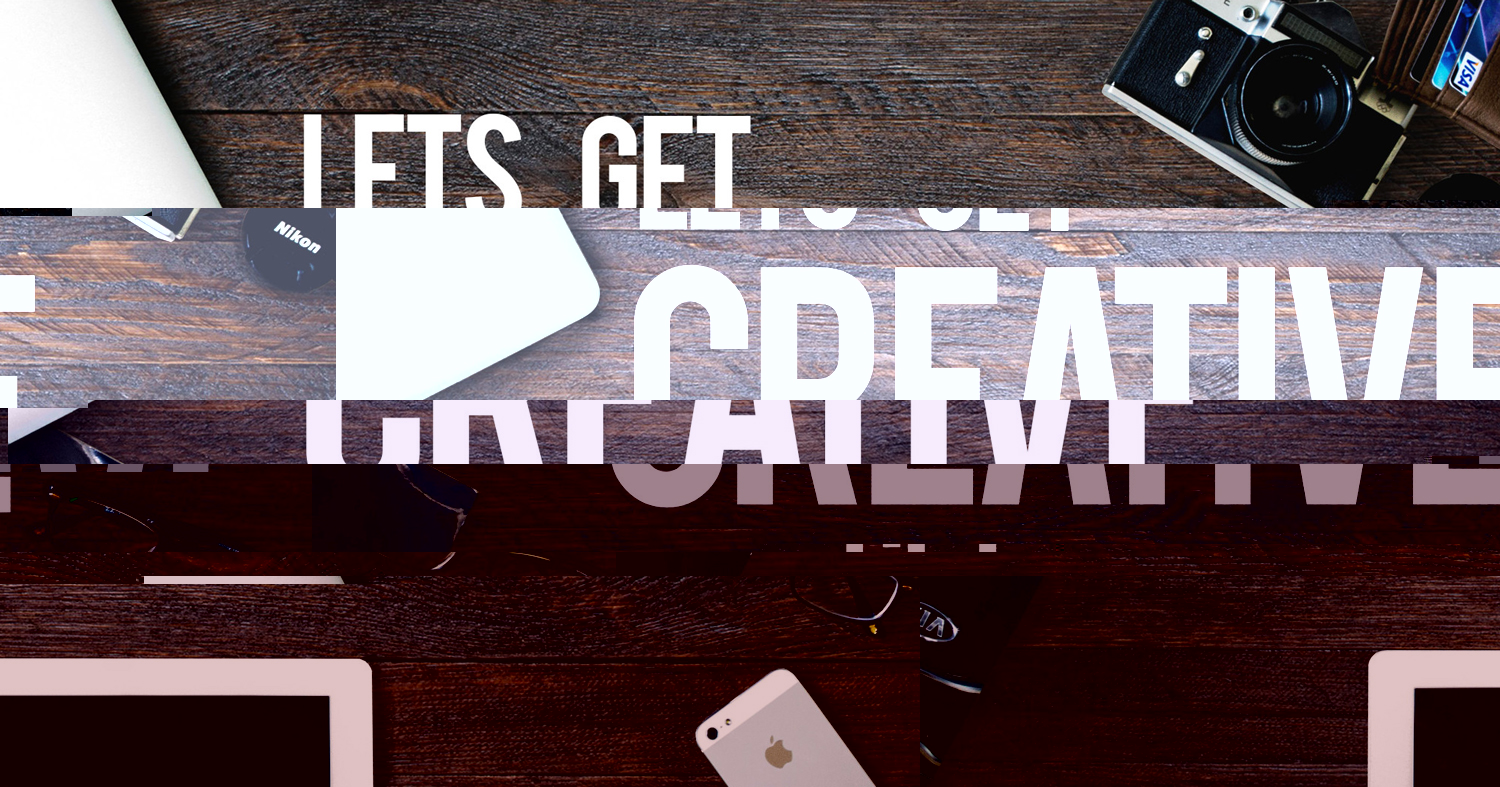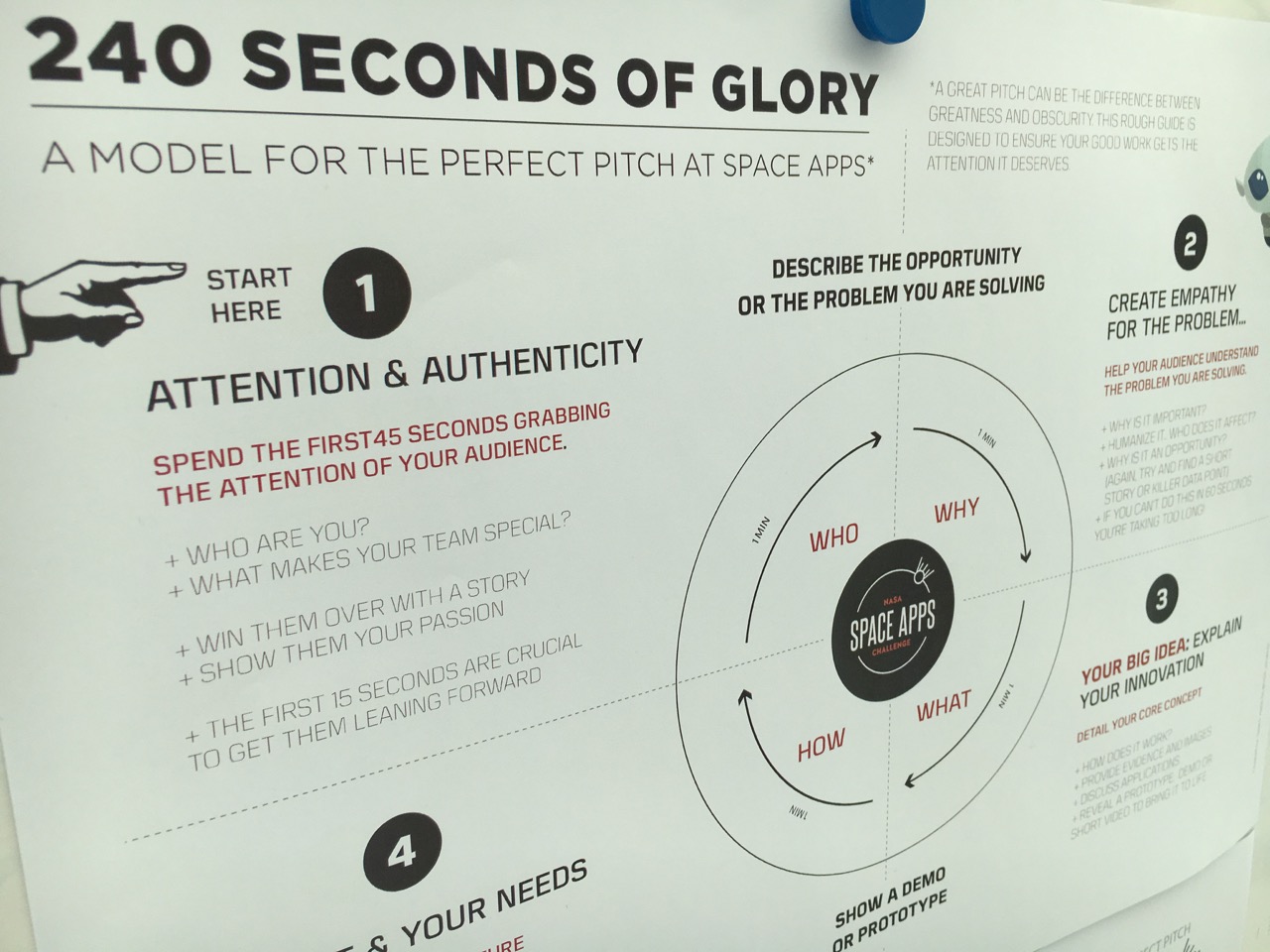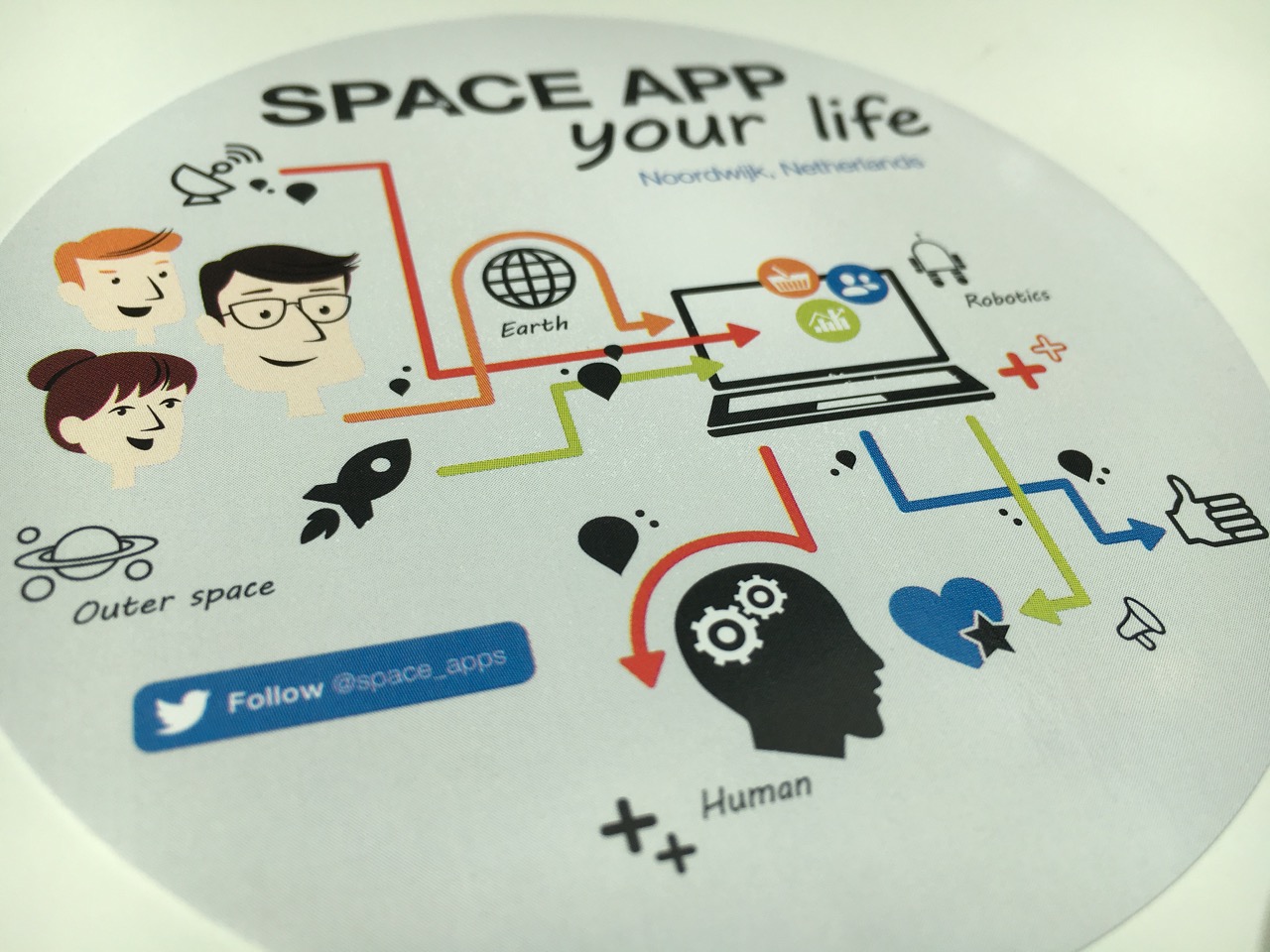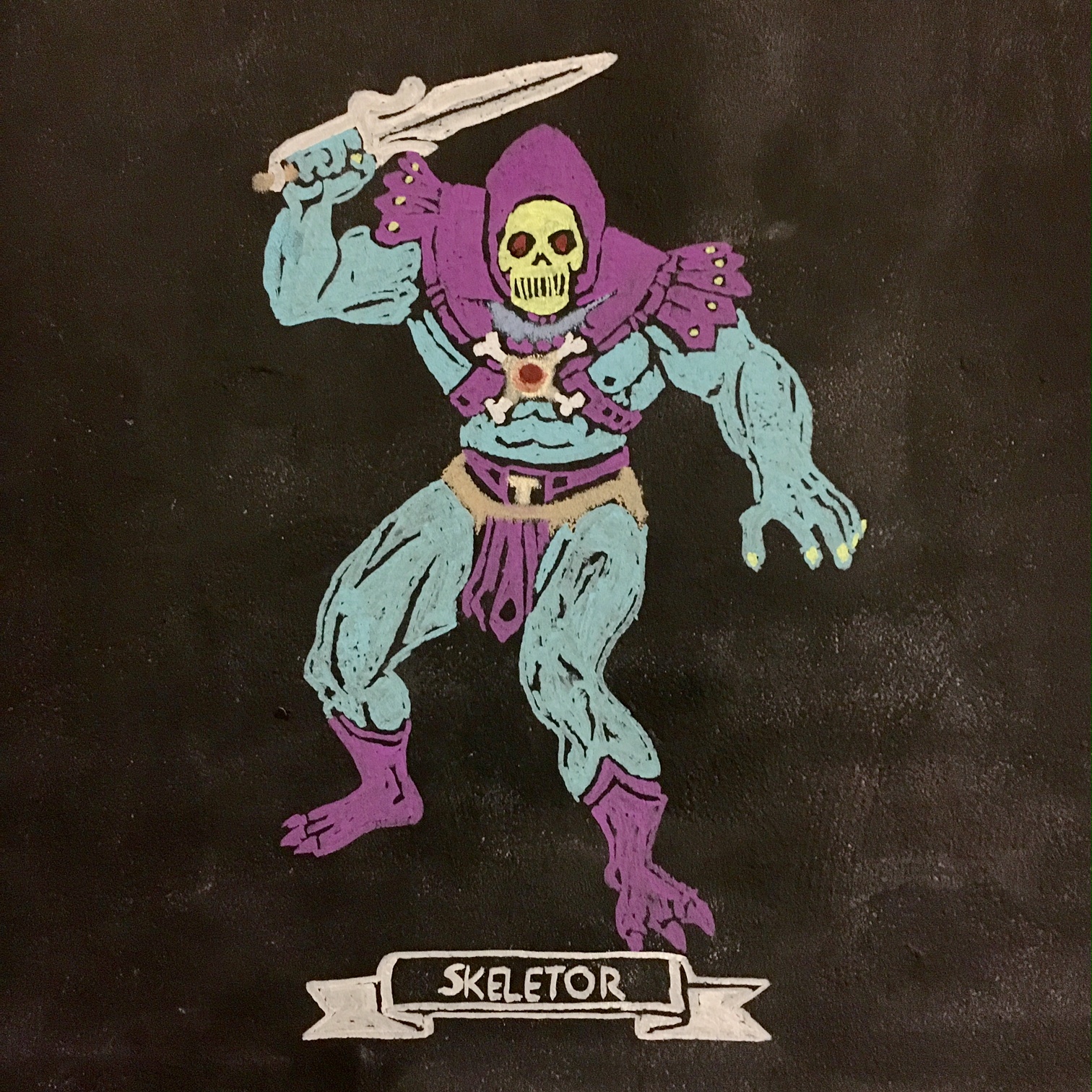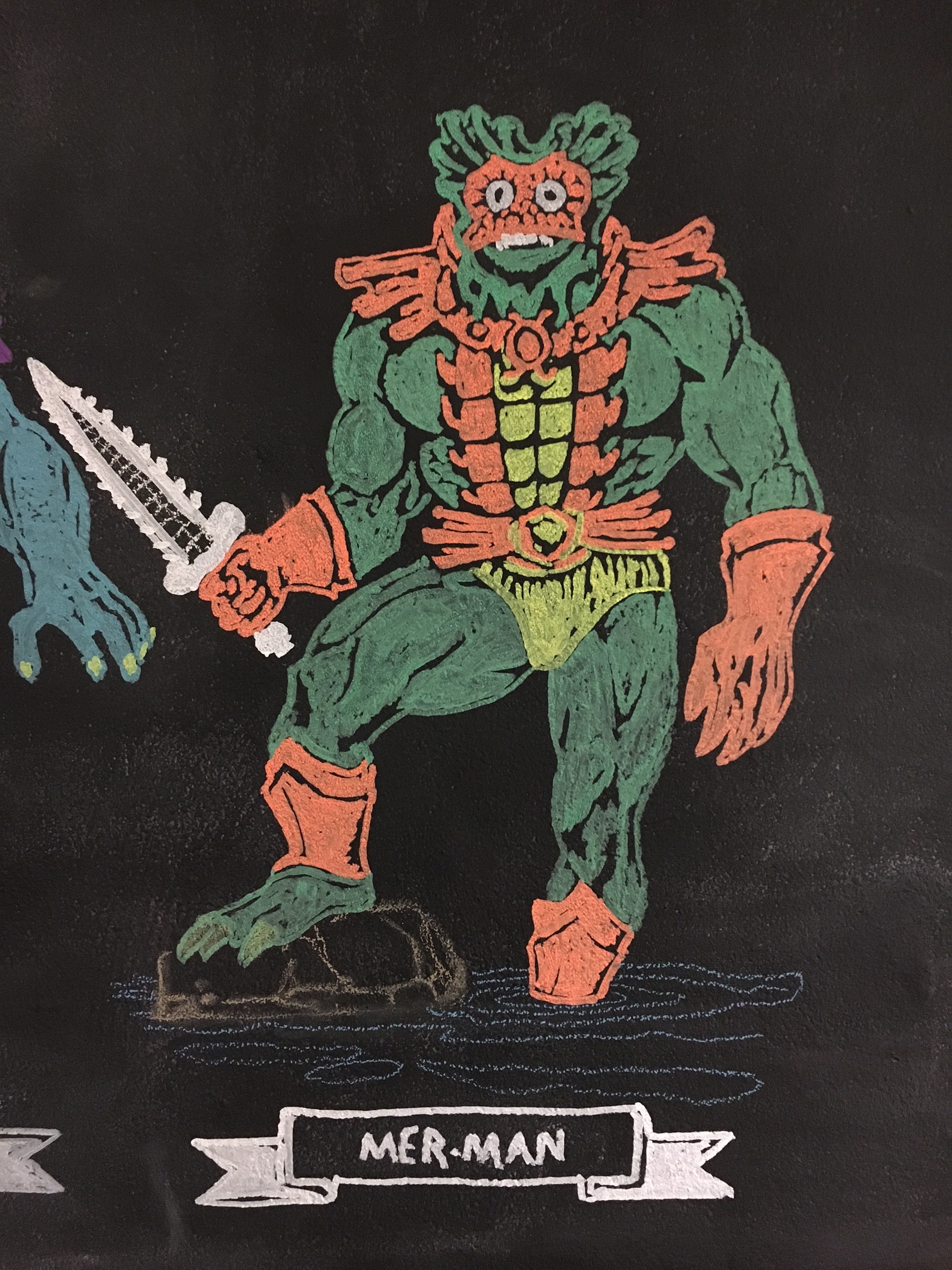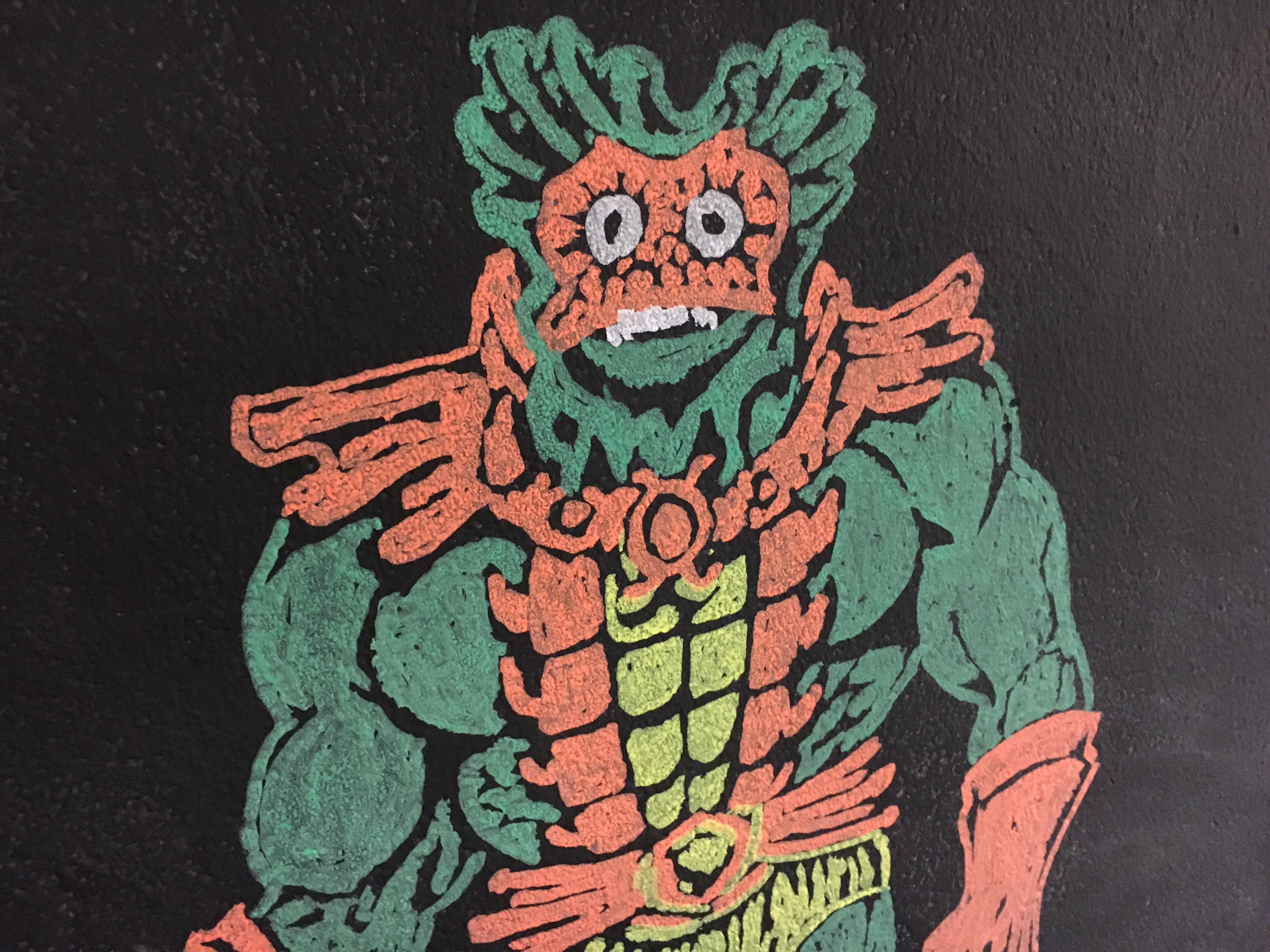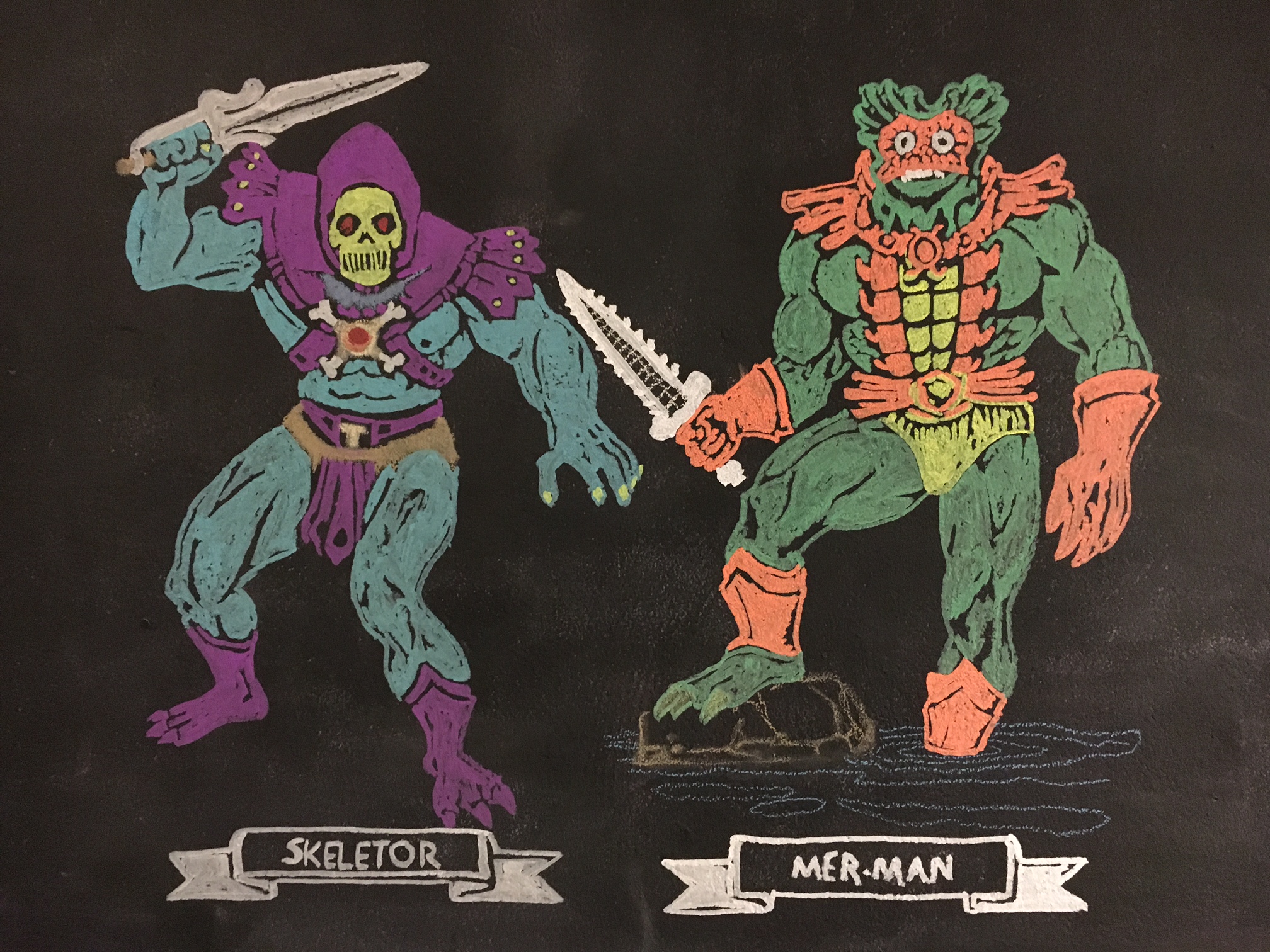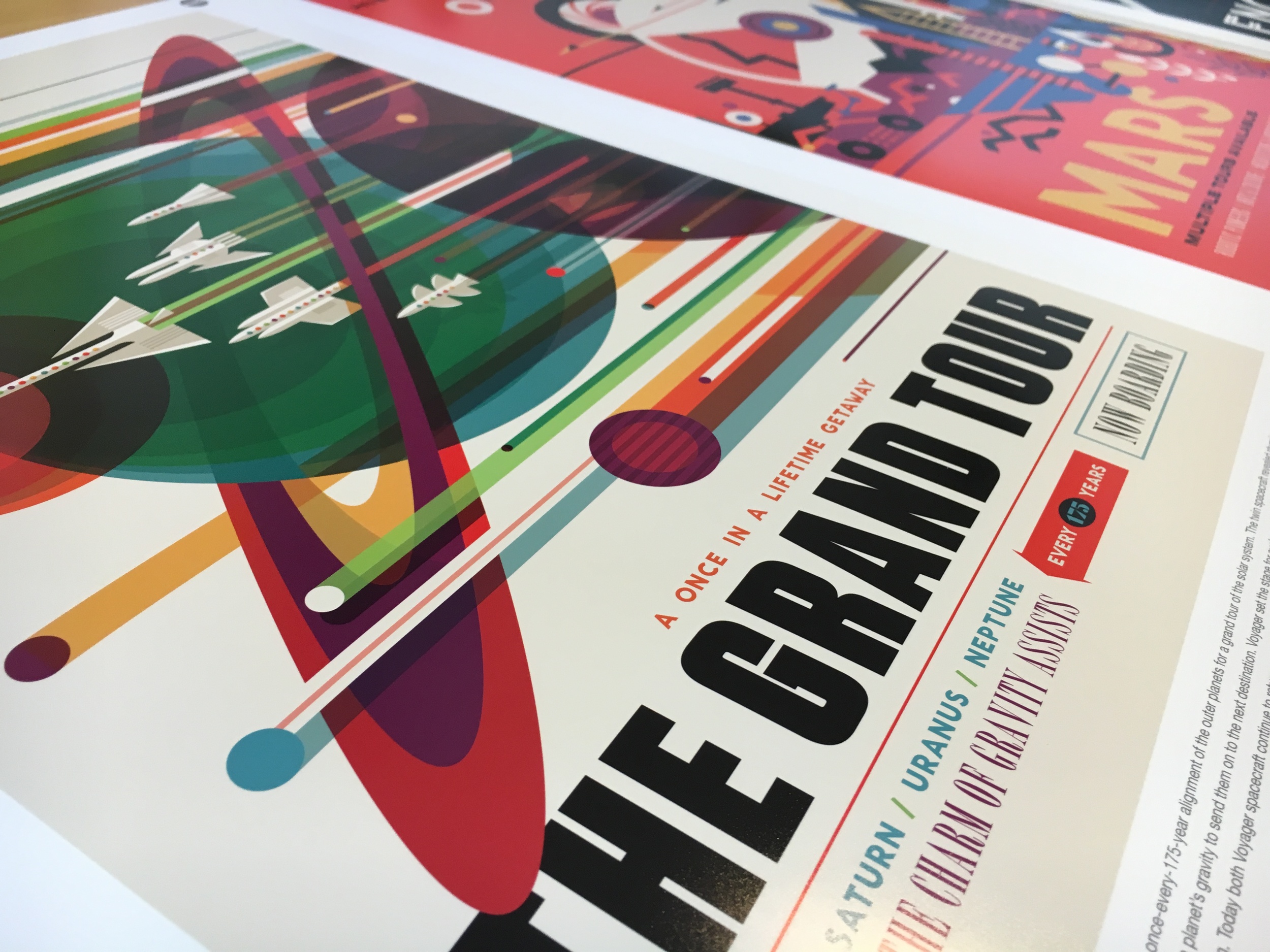Unveiling the "Spooky" Halloween Special of the Learning Futures Podcast: Tales of Generative AI
This Halloween, prepare to be both enlightened and frightened, as the Learning Futures Podcast takes you on a ghostly journey through the world of Generative AI technologies. Host Sean, with the mystical assistance of producer extraordinaire Jake, has conjured a special episode that's guaranteed to send shivers down your spine while igniting your curiosity about the future interplay of humanity and artificial intelligence.
Frightful Fables and Eerie Insights
Imagine an AI that knows your deepest fears, a digital ghost that whispers secrets from the future, or a machine learning algorithm that predicts things that haven't yet happened... on a night like Halloween. The Learning Futures Podcast's special episode is not just entertainment—it’s a thought experiment set within the realms of what could be.
The Gathering of Ghostly Tales
In a unique twist to celebrating the spookiest time of the year, we threw down the gauntlet and issued a challenge: create an original short story involving Generative AI. These stories, limited to a brief yet impactful 500 words or less (or under 5 minutes of recording time), were to be set in the spirit of Halloween—spooky, funny, creepy, suspenseful, thought-provoking, thoughtful, or a bewitching mix of all.
A Cauldron of Creations
The response was a wonderful range of creative stories, proving that when it comes to blending AI with the arcane, our colleagues and listeners are imaginative and daring. The submitted stories took us on a rollercoaster ride through genres and plot twists, each a reflection of the storyteller's unique vision.
The AI Oracle
With every tale, we not only entertain but also explore the profound implications of Generative AI. How might these emerging technologies shape our lives, our ethics, and our understanding of what it means to be human? These stories may be short, but they are packed with the power to both spook and stimulate.
Dare to Listen
So, this Halloween, we invite you to tune in. Allow yourself to be swept into the digital depths of your imagination. Listen to the tales spun by enthusiasts and skeptics, scientists and artists, all united under the eerie glow of the Halloween moon.
As the boundary between the supernatural and the technological blurs, the Learning Futures Podcast's Halloween special will leave you pondering long after the echoes of the last story fade. It's a treat (with just a hint of trick) that you won't want to miss.
Before the Clock Strikes Midnight...
The "Spooky" Halloween special is available now, but like a ghostly apparition, it won't last forever. Tune in to this one-of-a-kind episode, and dive into the uncanny valley where AI and phantoms play.
Listen now... if you dare. And who knows? You might just find that the future is even more thrilling and mysterious than any ghost story ever told.