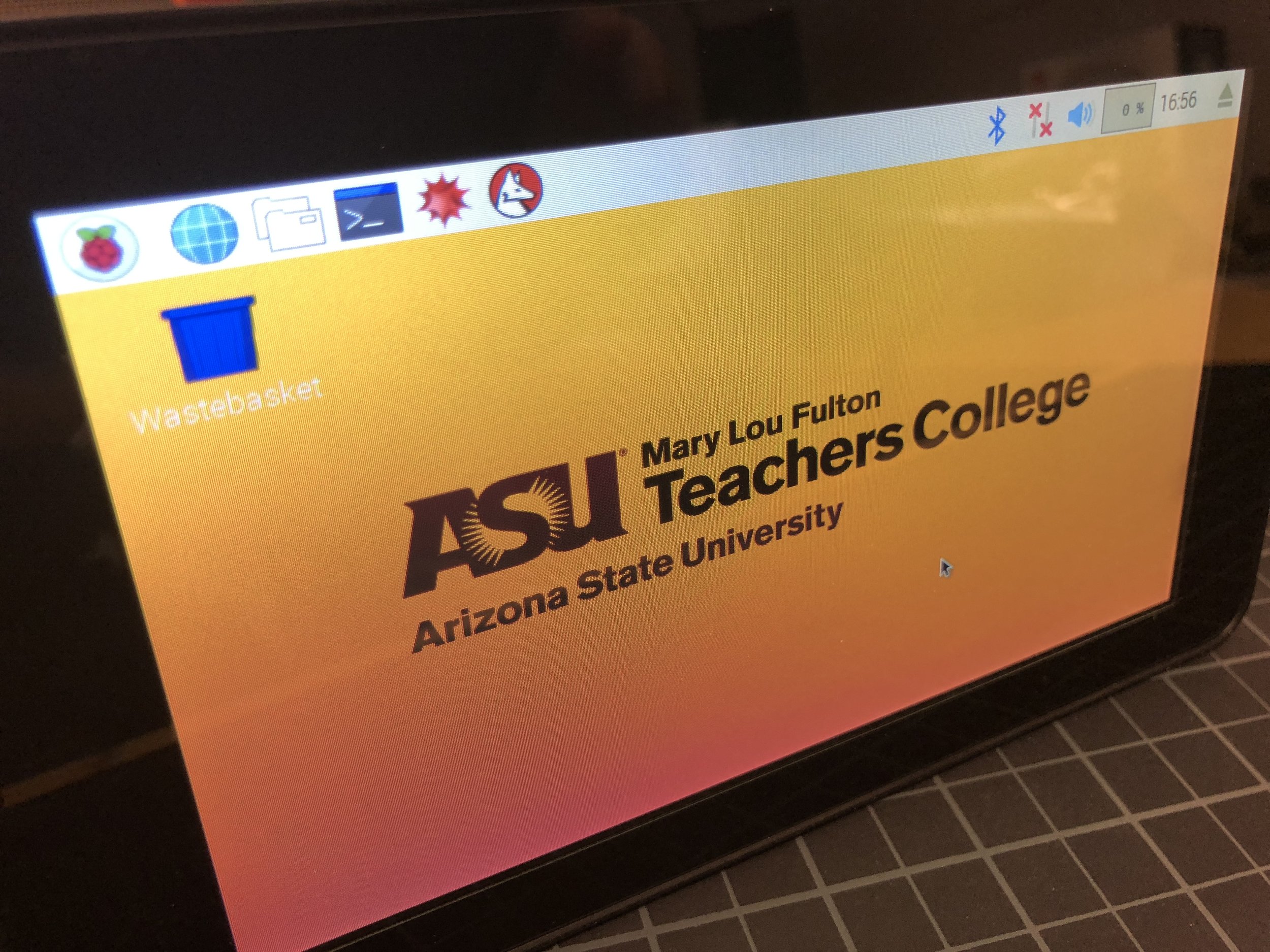Key aspects of the event
The event entitled Education by Design was held in the Phoenix Art Museum on February 6th, 2018. The event was focused on laying out the work the Mary Lou Fulton Teachers College is engaged in around several key areas of redesigning education as we know it. The event allowed for participants to roam through several educational design "vignettes" which included:
Education Workforce Development
How should we develop and deploy 21st-century educators?
Community Design Labs
How can we work with schools and communities to tackle a wide range of problems?
Contextual Models
How can we prototype successful systems in schools?
As an interactive element, participants walked through a hallway with several Raspberry Pi's configured to be small terminals that allowed for the attendees to leave their questions related to Education. The Raspberry Pi's were intended to serve dual roles, first to simply act as a terminal to collect participant feedback, and secondly (and perhaps most importantly) to serve as an educational technology artifact. The latter purpose seemed to engage the most number of participants. Over the night I was engaged in many conversations exploring the variety of ways in which schools and districts might think about deploying technology [such as the Raspberry Pi's] throughout their schools in a technology infusion model as opposed to a more traditional and limited technology integration model.
Event participants were able to submit their questions using a web-based form on each of the Raspberry Pi's that were placed strategically around the room. The results were projected in real-time on the wall of the hallway so attendees could see the supplied questions pop-up in a chat bubble format when submitted.
For more detailed information on the event checkout the ASU Now online article: Education by Design, re-imagining the classroom.
To build this project I turned to a rather quick "all-in-one" or kit solution rather than buying each component separately. You might pay a bit more per component in a kit, but when time is of the essence the cost of convenience is well worth the price. For this project I ordered four NeeGo Raspberry Pi Ultimate Starter Kits for $150/ea. This kit contains everything you need with the exception of a screwdriver and a few lines of code. Even though this kit uses a touchscreen and technically doesn't need a keyboard... I wanted to error on the side of caution and ensure I had a physical keyboard for each device as well in the event an end user is more comfortable with that setup. So I opted for a mini keyboard-touchpad combo with the Rii mini k12 Stainless keyboard for less than $25/ea.
Assembly
Putting the Raspberry Pi kits together was very simple and straight forward. There are no instructions that come with this kit, although you can look up everything you need online and see an almost endless tutorial stream on YouTube. I have been working with Raspberry Pi's for several years so in all honesty the longest part of this build was un-packaging all of the parts.