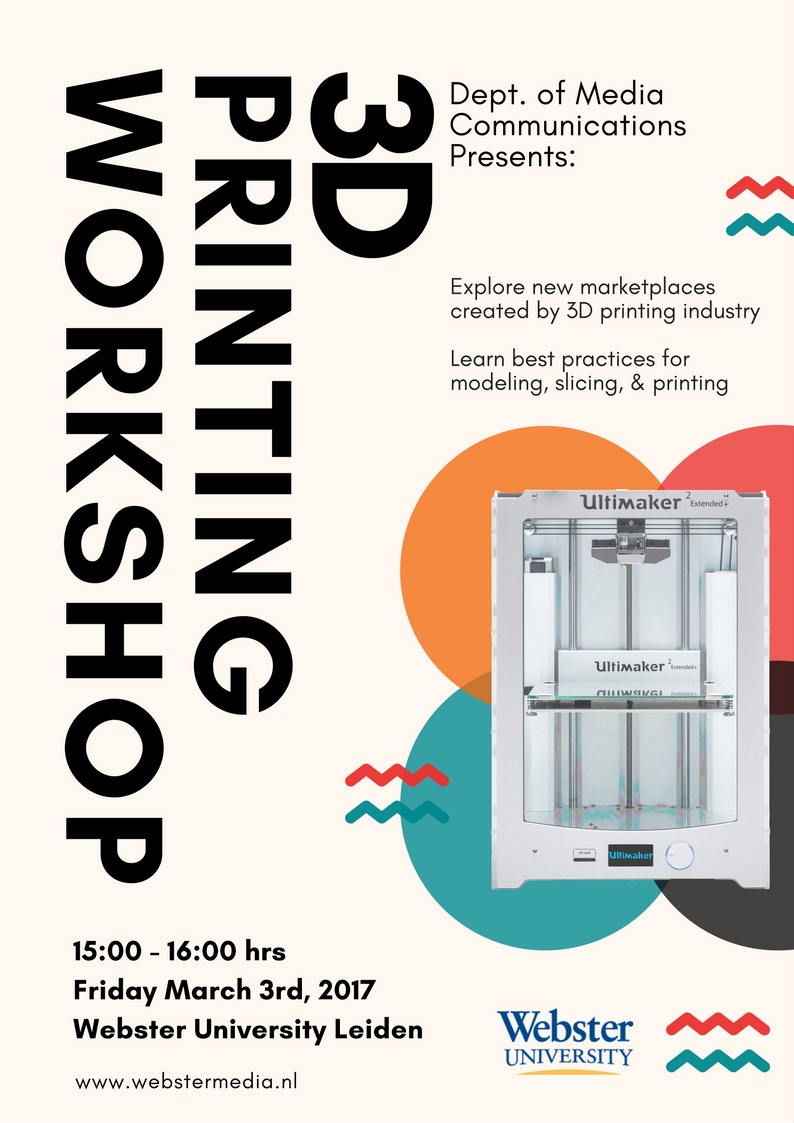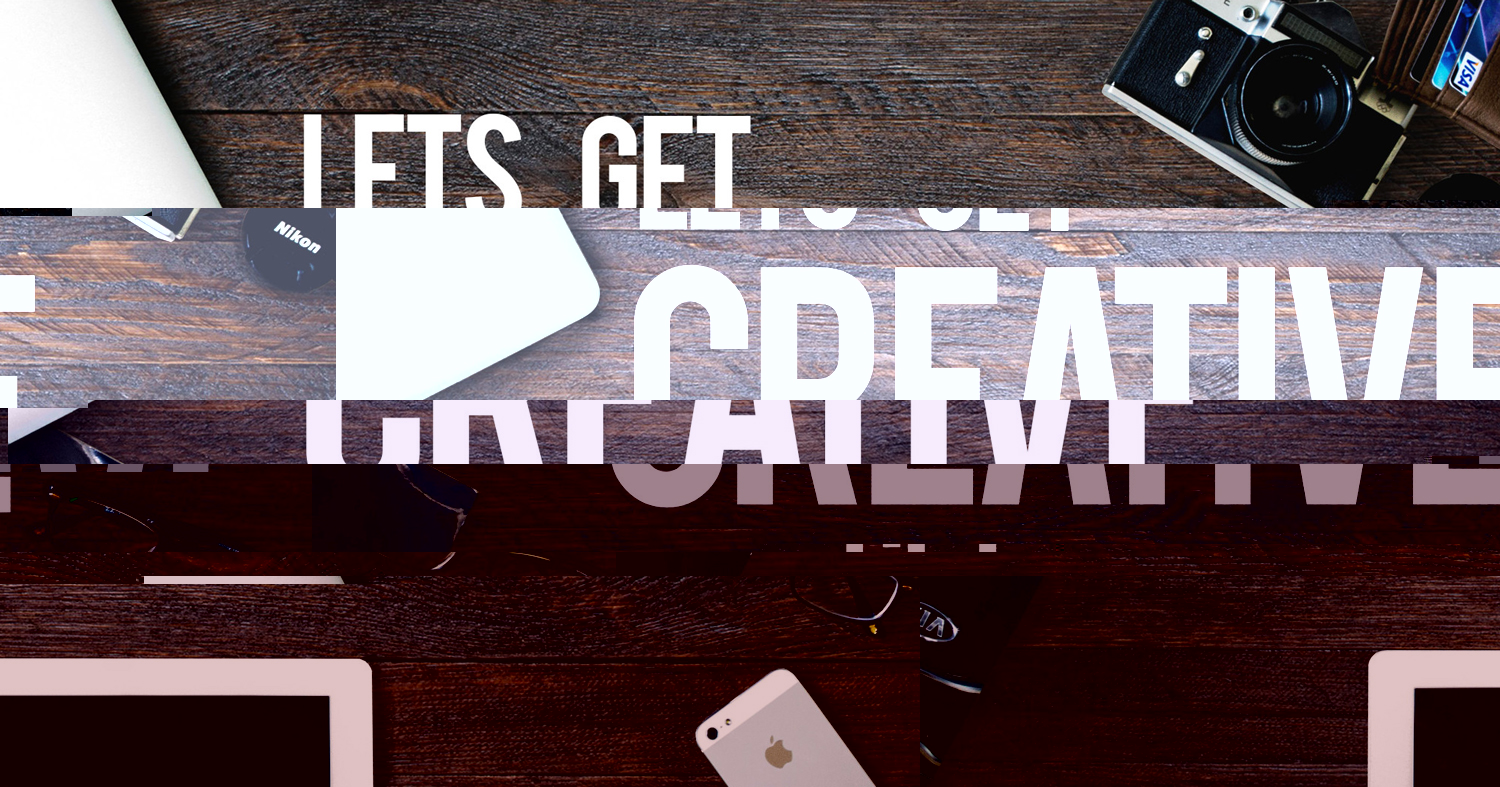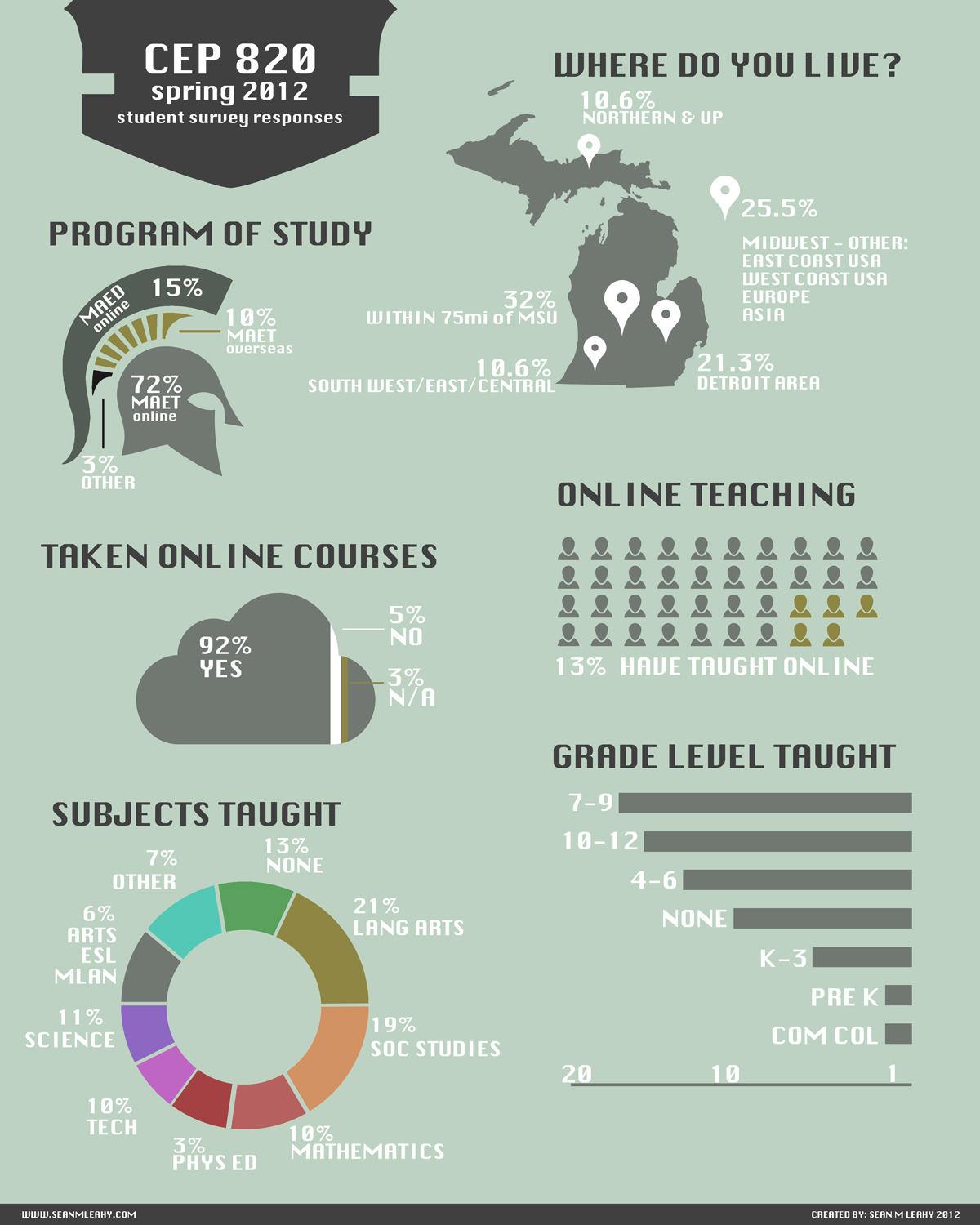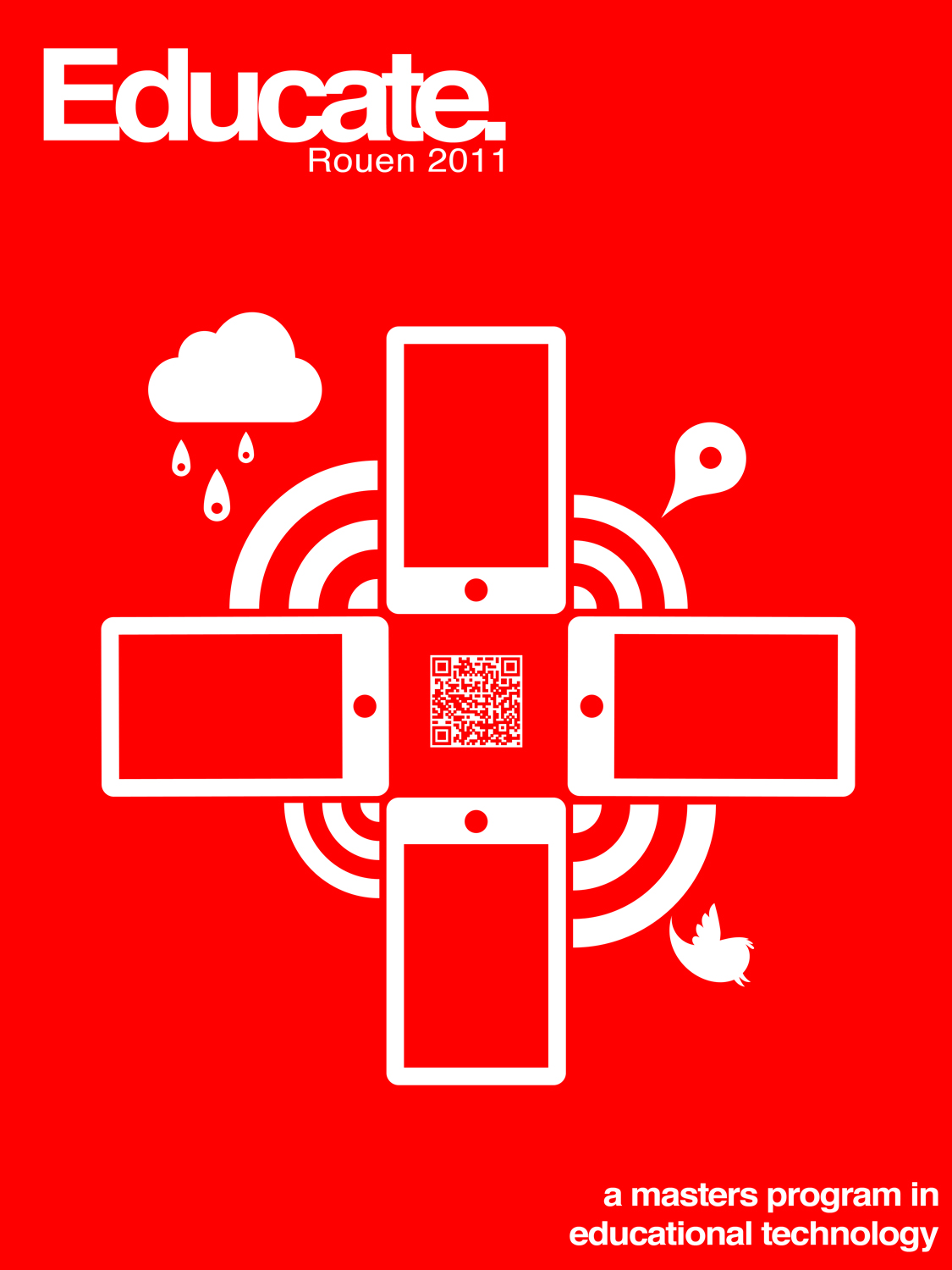On Friday March 3rd, 2017 I co-hosted a workshop for 3D Printing. This particular workshop was focused on the introduction to 3D printing, learning the origins, and the current economic and educational implications. We also discussed the best practices for learning to model 3D objects for print, slicing, and of course the fun part, printing.
Below are a few images from a couple of the prints. One print (the skeleton figure) was printed, cleaned, and then painted.







Workshop Resources
The workshop was split into 3 sections [3D modeling in software, preparing prints, and physical printing]. We have been working with the Ultimaker 3D printers and have found their online resources to be incredibly helpful for the entire process of 3D printing. https://ultimaker.com/en/resources.
3D Modeling
To kick things off from a beginners perspective we focused on the use of free open browser-based 3D modeling suit TinkerCAD. TinkerCAD is a great online source for learning the fundamentals of 3D modeling and best of all, its browser based, so no expensive software is needed. After just a few minutes of their tutorials you will be creating 3D objects (simple ones anyway) with ease.
Preparing prints
Since we are using an Ultimaker Extended+ 2 we introduced a 3D slicing application that is specific to our hardware called Cura. Cura is an open source 3D slicing application that allows you to import 3D Model files that are in the form of (*.stl, *.3mf, or *.obj) files. Once imported the Cura software allows you to further optimize your object for print by controlling the density (fill), resolution (fine detail), and other aspects like brim.
Physical printing
In this final section we walked through the startup, calibration procedures, and print surface preparation. We also discussed the filament selection (type of plastic to be used). We worked with the standard PLA material for its generalization of application and ease of use in the machine itself. Once we worked through the procedures we printed a small set of earnings as a live demonstration.
After we completed the formal portion of the workshop, attendee were encouraged to get their hands on the printer, material, examples, and to ask questions and print small objects if they desired. Overall, it was a great workshop with lots of excited and enthusiastic participants and we look forward to running more workshops that cover the next steps and getting deeper into the science and art of 3D printing.